IntuneWinAppUtil GUI v0.6.0.0
Win32 Content Prep Tool GUI (IntuneWinAppUtilGUI.exe), a tool to simplify using and executing IntuneWinAppUtil.exe and IntuneWinAppUtilDecoder.exe.
Microsoft Win32 Content Prep Tool (IntuneWinAppUtil.exe) converts application installation files into the “.intunewin” format. IntuneWinAppUtil is a command line tool that is inconvenient to use.
Important: IntuneWinAppUtilGUI.exe is developed with AutoIt Scripting Language. When you download IntuneWinAppUtilGUI.exe, your machine Antimalware program may mark it as a virus (and it is definitely not malicious) and this is called false positive.
To protect IntuneWinAppUtilGUI.exe and make sure it is safe, I purchased a Code Signing Certificate from Comodo and used it to code sign IntuneWinAppUtilGUI.exe. Click here for detailed information about My Certificate Information.
Safely download IntuneWinAppUtilGUI.exe from github.
What is IntuneWinAppUtilGUI?
IntuneWinAppUtilGUI, v0.6.0.0, is a tool to simplify using and executing IntuneWinAppUtil.exe and IntuneWinAppUtilDecoder.exe. It can be used to Pack files/folders into an .intunewin file and to extract original files/folders from an “.intunewin” file.
IntuneWinAppUtilGUI has a simple and clear interface. It is a single exe file with no dependencies on other libraries, components, etc. You don’t need to type folders/files path. You can simply click on the folder/path selector to select folders/files.
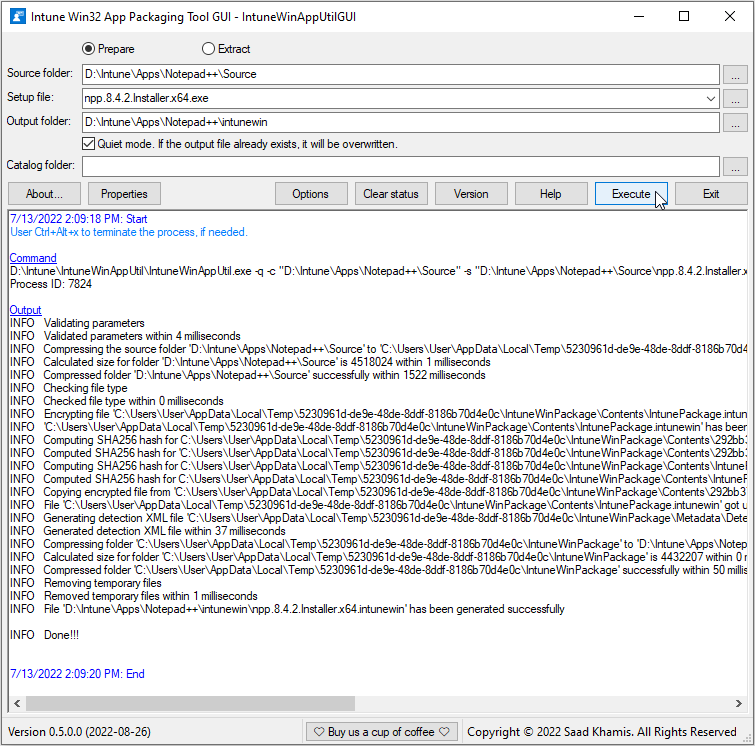
Version History
v0.6.0
- Added more file types to “Setup file:”, “Setup (.bat;.cmd;.exe;.msi;.ps1)|All types (.*)”.
v0.5.0
- Added ability to extract source files/folders from “.intunewin” file, similar to unzip a zip file, using IntuneWinAppUtilDecoder.exe.
- Added “Options” button to:
- Specify locations of IntuneWinAppUtil.exe and IntuneWinAppUtilDecoder.exe.
- Download of IntuneWinAppUtil.exe and IntuneWinAppUtilDecoder.exe.
- Write the status box content to a log file.
- Added “Clear status” button to clear status box.
- Prepare/Extract command outputs are fetched to the status box during command execution, not at the end.
Starting IntuneWinAppUtilGUI for the first time
When you start IntuneWinAppUtilGUI for the first time, Version, Help and Execute buttons are disabled. Click on the Options button to set the application options.
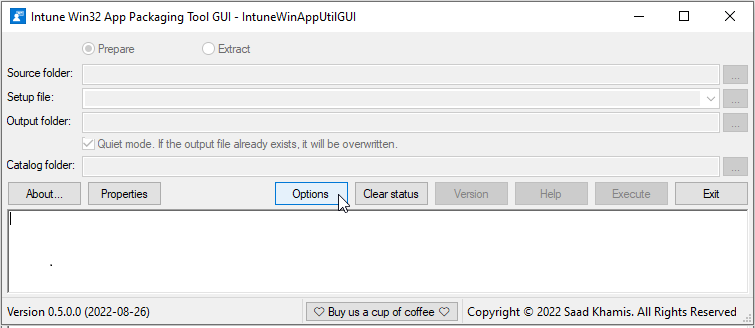
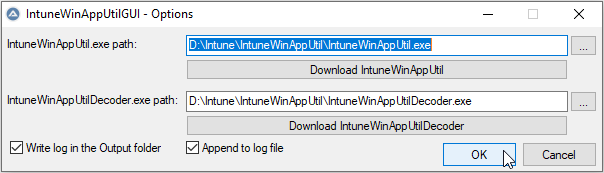
IntuneWinAppUtilGUI Fields and Buttons
| Field/Button | Description |
|---|---|
| Prepare | Creates a .intunewin file |
| Extract | Extracts files/folders from .intunewin file, similar to unzip a zip file. |
| Source folder | Folder for all setup files. All files in this folder will be compressed into an .intunewin file. |
| Setup file | Setup file (such as setup.exe or setup.msi). |
| Output folder | Output folder for the generated .intunewin file. |
| Quite mode | Prepare: If the output file already exists, it will be overwritten. Extract: If the output folder has files and folders, they will be deleted. |
| Catalog folder | All catalog files in that folder will be bundled into the .intunewin file. |
| About | Directs to IntuneWinAppUtilGUI tool web site. |
| Properties | Displays IntuneWinAppUtilGUI tool Windows Properties dialog. |
| Options | Displays options dialog. |
| Version | Displays IntuneWinAppUtil.exe version. |
| Help | Displays IntuneWinAppUtil.exe help. |
| Execute | Executes IntuneWinAppUtil.exe command. |
| Exit | Exits IntuneWinAppUtilGUI tool. |
| Buy us a cup of coffee | Directs to a web site where you can donate to us to buy us a cup of coffee to keep us awake to improve on the quality of this tool and add more features to it. |
IntuneWinAppUtilGUI Options Fields and Buttons
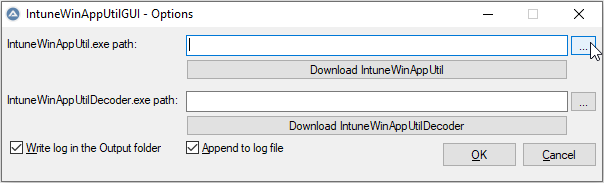
| Field/Button | |
|---|---|
| IntuneWinAppUtil.exe path | Path to IntuneWinAppUtil.exe |
| Download IntuneWinAppUtil | Visit IntuneWinAppUtil download page. |
| IntuneWinAppUtilDecoder.exe path | Path to IntuneWinAppUtilDecoder.exe |
| Download IntuneWinAppUtilDecoder | Visit IntuneWinAppUtilDecoder download page. |
| Write log in the Output folder | Writes status box content to a log file in the Output folder |
| Append to log file | Appends to or overwrites log file. |
IntuneWinAppUtilGUI Settings
During execution and upon exit, IntuneWinAppUtilGUI fields content, form size, and form location are stored in “HKEY_CURRENT_USER\SOFTWARE\IntuneWinAppUtilGUI” registry key.
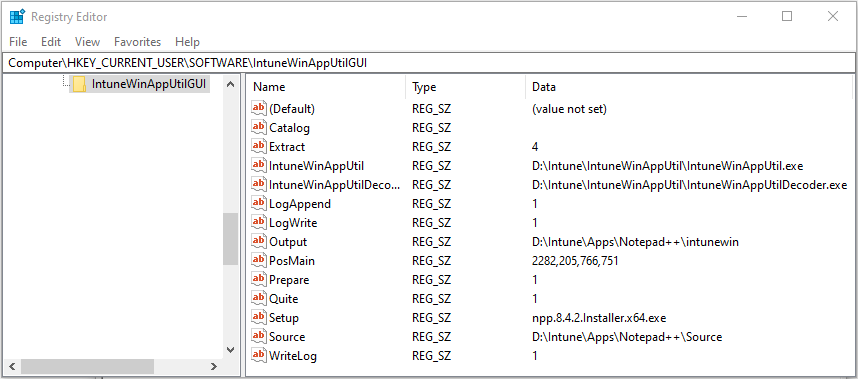
Using IntuneWinAppUtilGUI to Prepare Notepad++
The following example shows how to use IntuneWinAppUtilGUI to prepare Notepad++.
Enter all required fields then click on the Execute button
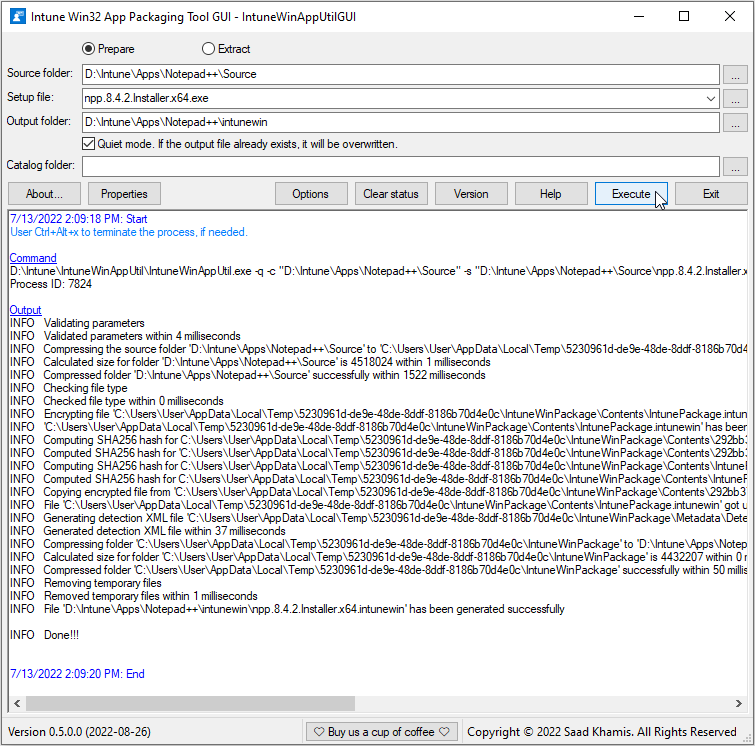
Notepad++ Prepare Operation Log File
Navigate to the Output folder to view the log file.
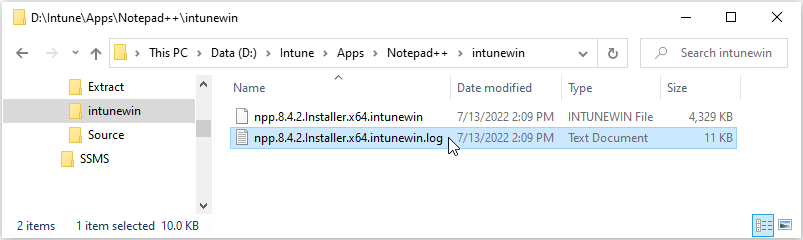
Using IntuneWinAppUtilGUI to Prepare SSMS
The following example shows how to prepare Microsoft SQL Server Management Studio (SSMS).
Enter all required fields then click on the Execute button.
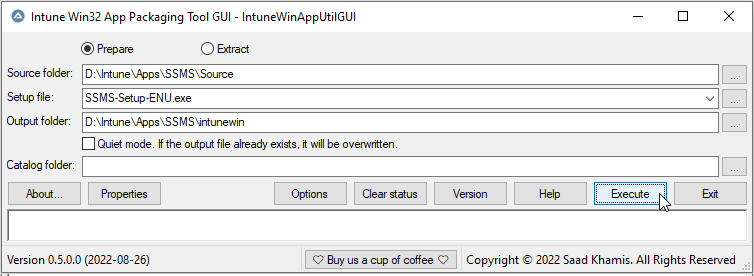
If you don’t check the Quiet mode checkbox and the output file already exists, you will receive a warning dialog.
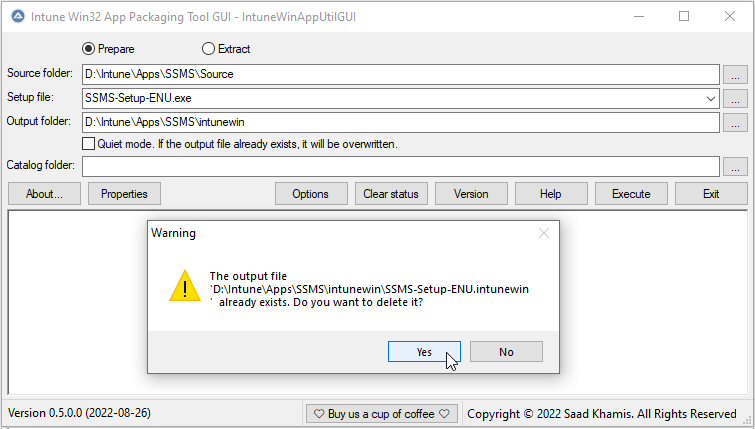
Click on the Quite mode check box to overwrite the output file, if it exists.
Enter all required fields then click on the Execute button.
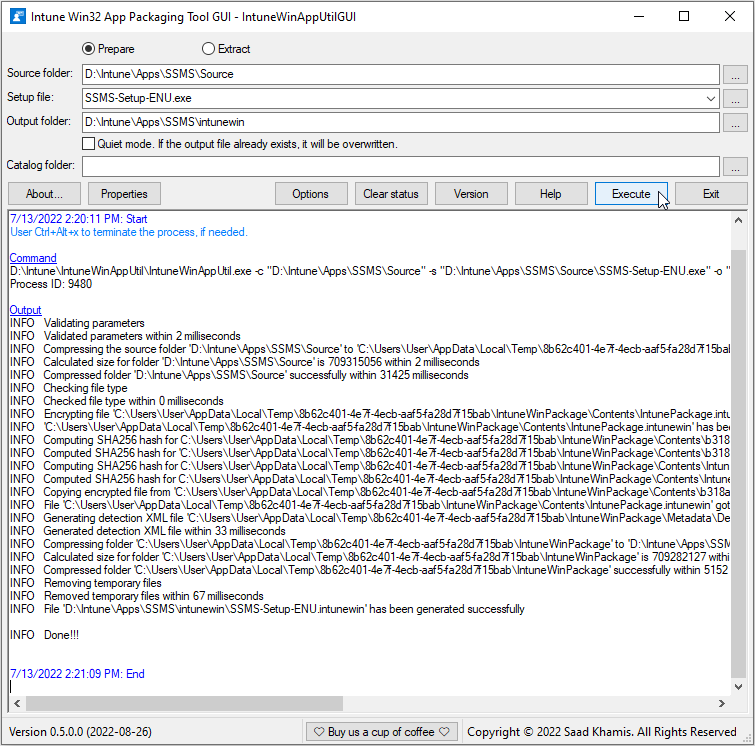
Terminate IntuneWinAppUtil
Use Ctrl+Alt+x to terminate a running IntuneWinAppUtil process.
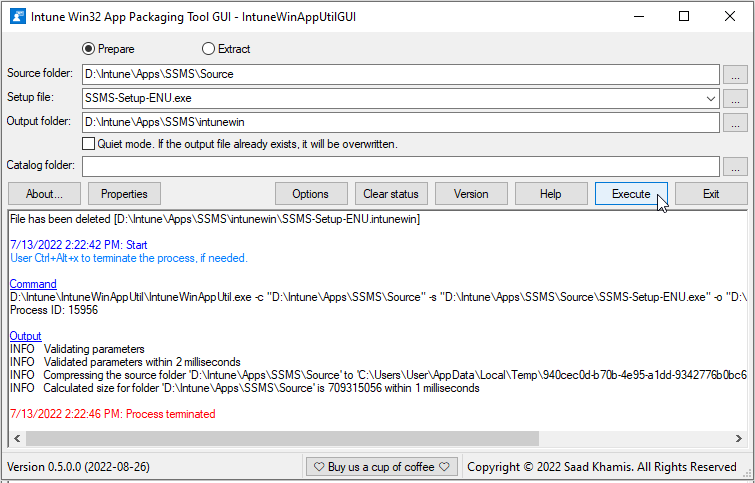
IntuneWinAppUtil Version
Click on the Version button to display IntuneWinAppUtil.exe version.
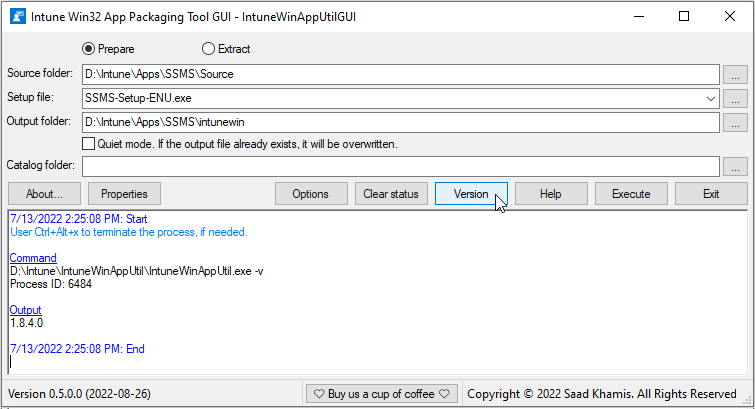
IntuneWinAppUtil Help
Click on the Help button to display IntuneWinAppUtil.exe help.
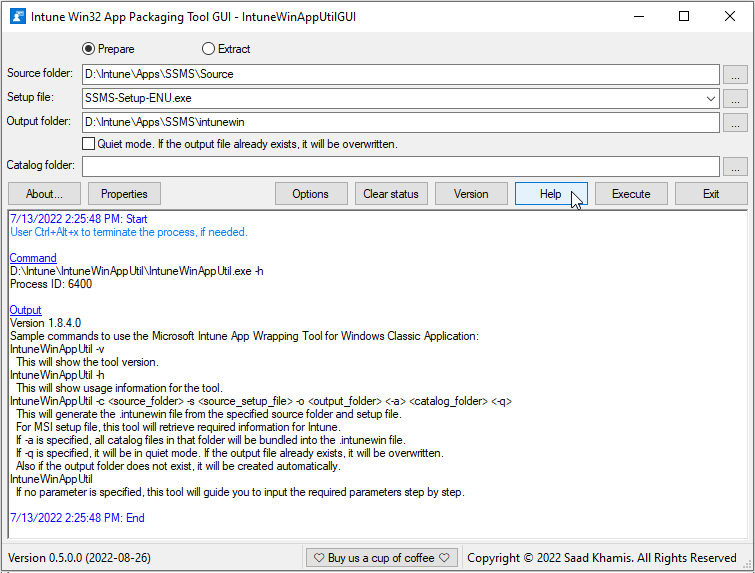
Extract Operation for Notepad++
Choose Extract option button. Enter required information then click Execute.
Choose Quiet mode to delete existing files/folders in the Output folder.
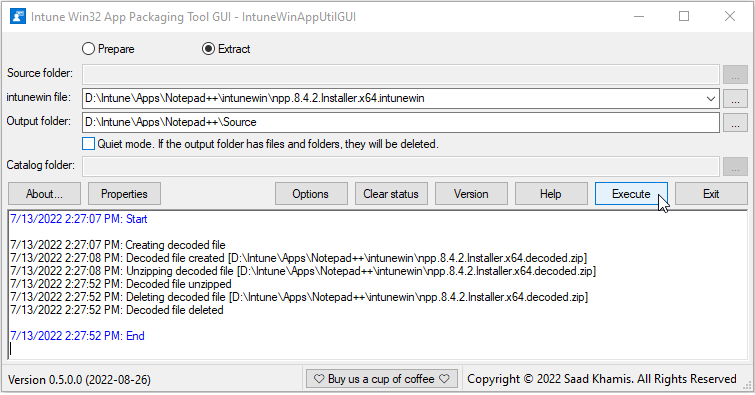
If you don’t check the Quiet mode checkbox, you will be prompted to overwrite existing files.
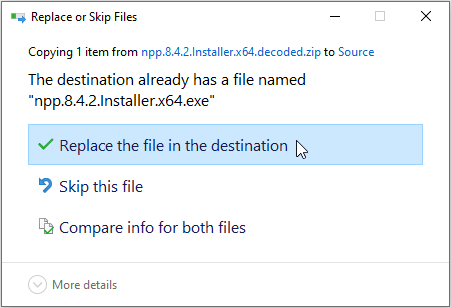
Notepad++ Extract Operation Log File
Navigate to the Output folder to view the log file.

Clear Status Box
Choose Clear status to clear the status box.
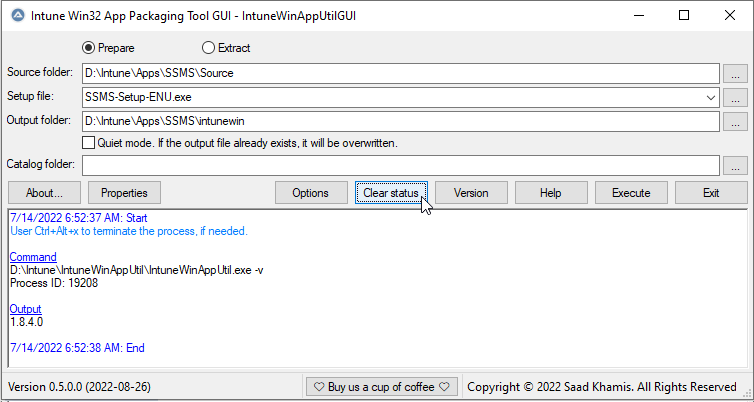
View IntuneWinAppUtilGUI.exe File Properties
Click on the Properties button to view IntuneWinAppUtilGUI.exe file Properties
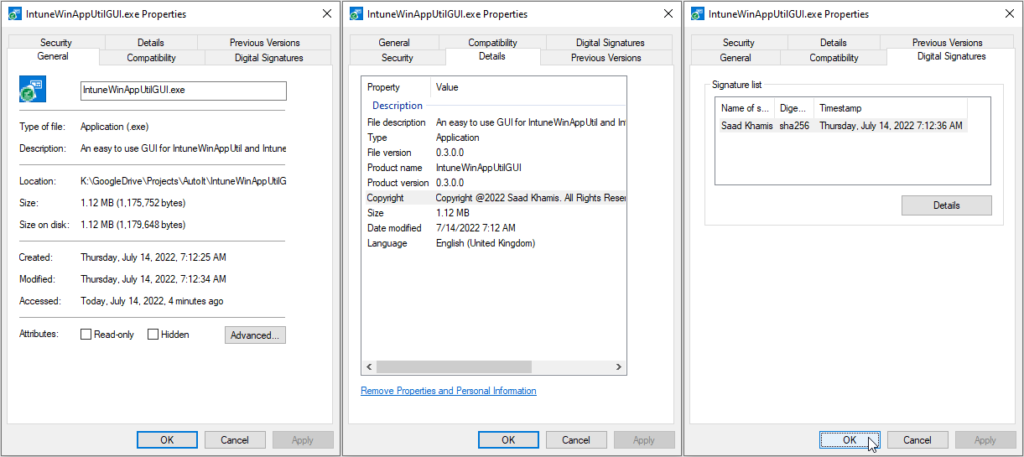
What is in the next version?
- Your suggestions and requests.
- Convert this utility to an Explorer type to view all IntuneWinApp applications in one GUI.
Conclusion
Did you find this blog easy to follow and helpful to you? Let me know in the comments below.
Disclaimer
Purpose of the code contained in blog is solely for learning and demo purposes. Author will not be held responsible for any failure or damages caused due to any other usage.
One comment on “IntuneWinAppUtil GUI v0.6.0.0”